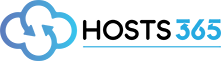On your iOS device, tap Settings > General > VPN > Add VPN Configuration…
Tap “Add VPN Configuration”
Then enter the following settings:
Type: Select L2TP.
Description: Enter a name that will help you recognize your VPN connection. It might be helpful to enter the location name (e.g., “uk1”).
Server: Enter one of the server IP found here ( https://hosts365.uk/index.php?rp=/knowledgebase/12/VPN-Server-List.html).
Account: Enter your VPN username.
RSA SecurID: Make sure this is OFF.
Password: Enter your VPN password.
Secret: ipsec key found in VPN server list here ( https://hosts365.uk/index.php?rp=/knowledgebase/12/VPN-Server-List.html )
Send All Traffic: Make sure this is ON. Then tap DONE and click connect on server.
You can now see the VPN icon on the top of your device screen!